| Tweet |
Open the VM and navigate to System -> Preferences -> Personal File Sharing as shown below.
Check the Share public files on network check box as shown below.
Open the Network as shown below.
Navigate to the following path
Windows Network -> WORKGROUP (Your network) -> VISHAL_XPS (Your Windows PC name)
Now create a folder in your C drive of your windows machine and share it as shown below.
This shared folder will be visible in Oracle VM as shown below.
You will be prompted for credentials. Keep the default domain and put your windows authentication credentials. Check Remember forever checkbox as shown below and hit Connect.
If you are prompted for a keyring password then hit the Deny button.
Your shared folder will now be visible on your VM. You can put files on your Windows shared folder and they will be visible here and vice versa.
Till next time..


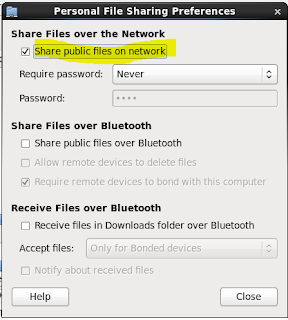

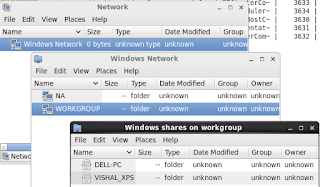




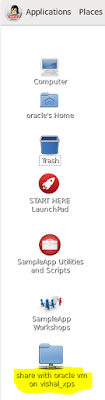
No comments:
Post a Comment